If you’re a student, chances are you’ve been asked to format your paper in MLA Format Google Docs at least once. The Modern Language Association (MLA) format is one of the most common styles for academic writing, especially in humanities courses. But what if you’re writing in Google Docs instead of Microsoft Word?
The good news is that Google Docs makes it easy to set up MLA format—once you know where to look. In this guide, we’ll walk you through what MLA format is, why it’s used, and exactly how to apply it in Google Docs so your paper meets academic standards.
What is MLA Format?
MLA format is a standardized style guide created by the Modern Language Association for academic writing. It covers rules for:
- Page layout (margins, spacing, font, headers)
- In-text citations
- Works Cited pages
- Punctuation and capitalization in titles
- Paper structure
The current MLA Handbook (9th edition) is widely used in schools and universities.
Basic MLA Format Requirements
When setting up your document in Google Docs, MLA format generally requires:
- Font: Times New Roman, size 12
- Spacing: Double-spaced throughout the paper (including Works Cited)
- Margins: 1-inch on all sides
- Header: Your last name and page number in the upper right corner
- Heading: Your name, instructor’s name, course, and date in the upper left corner (no title page unless specified)
- Title: Centered, without bold, italics, or underlining
- Indentation: First line of each paragraph indented 0.5 inches
- Works Cited: On a separate page at the end, double-spaced, with hanging indent
How to Set Up MLA Format in Google Docs
Here’s a step-by-step guide to making your Google Doc MLA-ready:
Step 1: Open a New Document
Go to Google Docs, click Blank, and start fresh.
Step 2: Set the Font and Size
- Highlight all text (Ctrl + A or Command + A)
- Select Times New Roman, size 12
Step 3: Adjust Margins
- Click File → Page setup
- Set Top, Bottom, Left, Right margins to 1 inch
Step 4: Double-Spacing
- Highlight all text
- Click Format → Line & paragraph spacing → Double
Step 5: Add the Header
- Click Insert → Page number → Top right
- Type your last name before the number (leave a space between)
- Change font to Times New Roman, size 12
Step 6: Add the MLA Heading
At the top left of the first page (not in the header), type:
sqlCopyEditYour Name
Instructor’s Name
Course Name
Date (Day Month Year, e.g., 11 August 2025)
Then press Enter once and center the title.
Step 7: Indent Paragraphs
- Click Format → Align & indent → Indentation options
- Under “Special indent,” select First line and set to 0.5 inches
Step 8: Insert the Works Cited Page
- Insert a page break (Ctrl + Enter)
- Title the page Works Cited (centered)
- Add citations in alphabetical order, using a hanging indent (Format → Align & indent → Indentation options → Special indent: Hanging 0.5 inches)
Why Use MLA Format in Google Docs?
- Free & Accessible: You can work from anywhere without paying for Microsoft Word
- Auto-Save: Google Docs saves your work automatically
- Collaboration: You can share and edit with classmates in real time
- Formatting Tools: Built-in options make MLA setup straightforward
Common MLA Mistakes in Google Docs
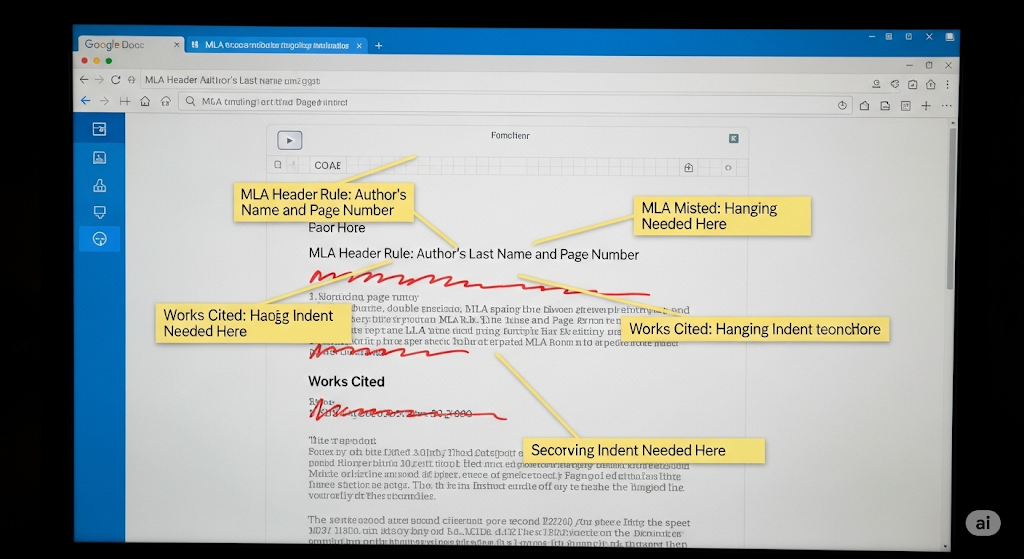
- Forgetting the header on every page — Google Docs can auto-insert it.
- Using bold or underlined titles — MLA requires plain, centered titles.
- Incorrect date format — MLA uses day-month-year without commas.
- Extra spaces — Ensure there’s no extra spacing between paragraphs.
- Incorrect indentation in Works Cited — Always use a hanging indent.
FAQs on MLA Format in Google Docs
Q1: Is there an MLA template in Google Docs?
Yes! Go to Google Docs → Template Gallery → Education and select the “Report MLA” template.
Q2: What edition of MLA does Google Docs follow?
The template is based on the MLA 9th edition, but you may need to adjust details if your teacher uses a different version.
Q3: Can I use a different font in MLA format?
MLA recommends a readable, serif font like Times New Roman. Some instructors allow Arial or Calibri, but Times New Roman 12 pt is safest.
Q4: Do I need a title page for MLA papers in Google Docs?
Usually no, unless your instructor specifically asks for one. MLA typically starts with a heading on the first page.
Q5: How do I add a hanging indent in Google Docs?
Highlight your Works Cited entries → Format → Align & indent → Indentation options → Special indent: Hanging 0.5 inches.
Q6: Can I share an MLA-formatted Google Doc without messing up the formatting?
Yes. When you share via “View only” or export as PDF, formatting remains intact.
Final Thoughts
Formatting your paper in MLA Format Google Docs is quick once you know the steps. Whether you start with a blank document or use the built-in template, just make sure you follow the official MLA rules for margins, spacing, fonts, and citations. Doing it right not only helps your grades but also makes your work look polished and professional.

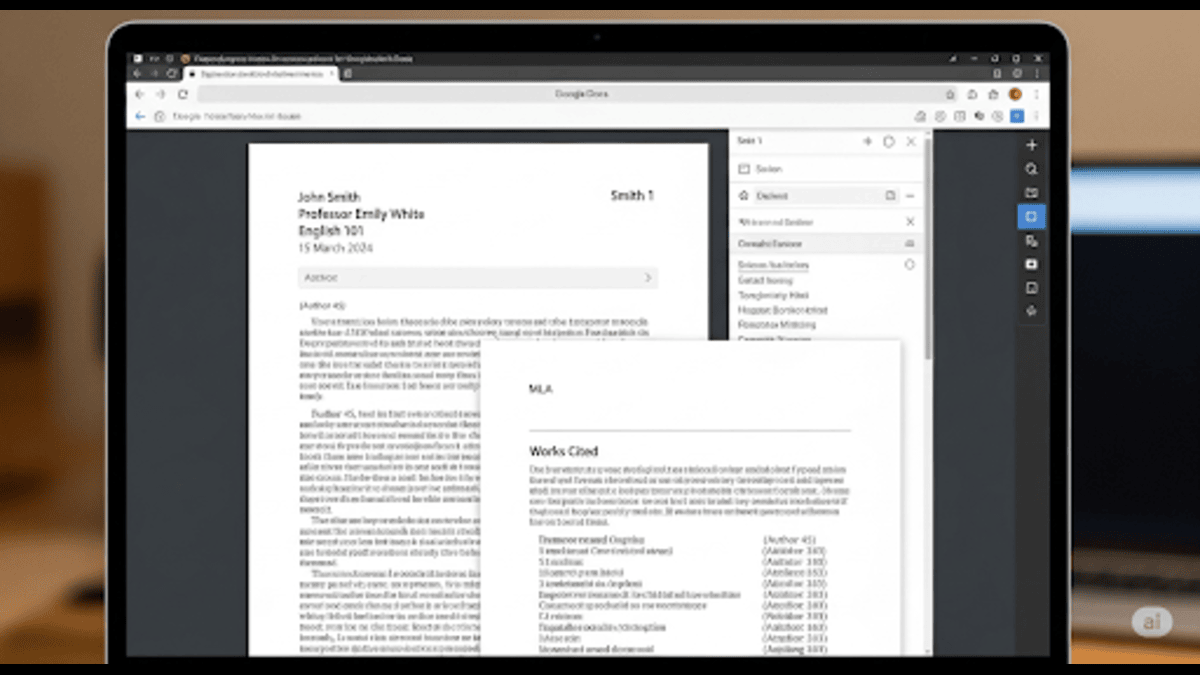
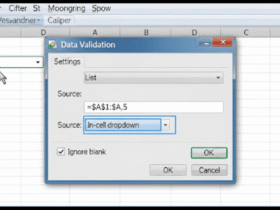
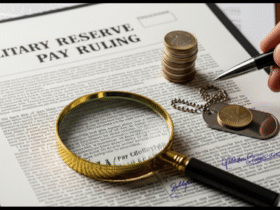




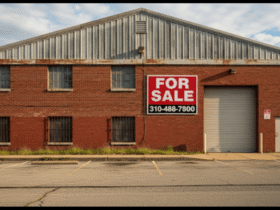
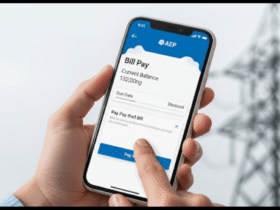


Got a Questions?
Find us on Socials or Contact us and we’ll get back to you as soon as possible.