Microsoft Excel is one of the most powerful spreadsheet tools, and one of its simplest yet most useful features is the drop-down list. Whether you’re creating a budget tracker, an inventory sheet, or a project management dashboard, drop-down lists make data entry faster, cleaner, and more accurate.
In this article, you’ll learn how to create a drop-down list in Excel, the different methods available, tips for customizing them, and answers to common questions.
What is a Drop-Down List in Excel?
A drop-down list in Excel is a cell that contains a list of predefined options. When a user clicks on the cell, a small arrow appears, allowing them to choose from the available options instead of typing them manually.
Benefits of using drop-down lists:
- Prevents typing errors (e.g., spelling mistakes)
- Ensures data consistency across the spreadsheet
- Saves time by avoiding repeated manual entries
- Improves data validation and reporting
How to Create a Drop-Down List in Excel (Step-by-Step)
Here’s the most common and beginner-friendly method using Data Validation.
Step 1: Prepare Your List of Items
- In a column or row, type all the options you want in the drop-down list.
Example:Apple, Banana, Orange, Mango - Keep them in a single column for easy reference.
Step 2: Select the Target Cell(s)
- Highlight the cell (or range of cells) where you want the drop-down to appear.
Step 3: Open Data Validation
- Go to the Data tab in Excel’s toolbar.
- Click on Data Validation (in the Data Tools group).
Step 4: Choose “List”
- In the Settings tab of the Data Validation window:
- Under Allow, select List.
- In the Source field, either:
- Type the items separated by commas:
Apple, Banana, Orange, Mango - OR select the range of cells where your list items are stored.
- Type the items separated by commas:
Step 5: Click OK
- Your drop-down list is ready!
- Click on the cell, and you’ll see a small arrow that lets you select from the list.
Alternative Methods to Create a Drop-Down List
1. Using a Named Range
- Create a list of items.
- Select the range, then go to Formulas > Define Name.
- Assign it a name (e.g., FruitsList).
- In Data Validation, choose List and type
=FruitsList.
2. From Another Worksheet
- If your list is on a different sheet, you can still reference it:
- Name the range on that sheet.
- Use that named range in your Data Validation source.
Customizing Your Drop-Down List
- Allow Blank Entries: In the Data Validation window, check Ignore blank.
- Input Message: Add a note that appears when a user selects the cell.
- Error Alert: Show a warning if someone tries to enter a value not in the list.
- Dynamic Lists: Use Excel Tables or formulas to make lists that update automatically when new items are added.
Tips for Using Drop-Down Lists Effectively
- Keep your lists short for easy navigation.
- Use alphabetical order for quick selection.
- For long lists, consider using a searchable drop-down with Excel’s combo box from the Developer tab.
- Store list data on a separate “Lists” sheet to keep your main sheet clean.
FAQs on Creating Drop-Down Lists in Excel
Q1: Can I make a drop-down list in Excel that updates automatically?
A: Yes. Convert your list into a Table (Ctrl + T) and use that as your Data Validation source. Adding new items to the table will automatically update the drop-down.
Q2: How do I remove a drop-down list from a cell?
A: Select the cell, go to Data > Data Validation, click Clear All, then press OK.
Q3: Can I have multiple selections in one drop-down list cell?
A: Excel’s default drop-down only allows one selection. However, you can use VBA (macros) to allow multiple selections.
Q4: Why is my drop-down list not working?
A: Common reasons include:
- Data Validation being applied incorrectly
- Source list being deleted or renamed
- The file being opened in a program that doesn’t fully support Excel features (like Google Sheets without proper conversion)
Q5: Can I create a drop-down list without showing the arrow?
A: No, the arrow is part of the drop-down feature in Excel. However, you can hide the arrow by locking the sheet and disabling cell selection.
Q6: Is it possible to link a drop-down list to other data?
A: Yes, you can create dependent drop-down lists where the options in one list change based on the selection in another. This requires named ranges and the INDIRECT() function.
Q7: Does this work in all versions of Excel?
A: Yes, drop-down lists work in Excel 2010, 2013, 2016, 2019, Microsoft 365, and Excel for Mac (with slight menu variations).
Final Thoughts
Creating a drop-down list in Excel is one of the easiest ways to make your spreadsheets more user-friendly, error-free, and efficient. Whether you’re managing data for personal projects or professional reports, this feature can save you time and keep your records clean.
Once you master the basics, you can explore more advanced options like dependent lists, dynamic ranges, and VBA-powered multi-select lists to take your Excel skills to the next level.


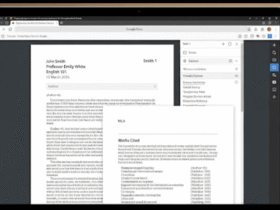
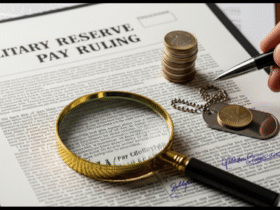




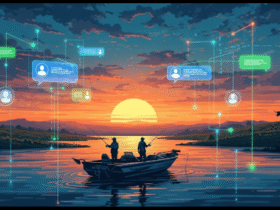



Got a Questions?
Find us on Socials or Contact us and we’ll get back to you as soon as possible.